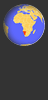Please follow the steps below to install the app.
How to install the Atlasing in Namibia app on your mobile device
Android:
- If you have a previous version of the app, uninstall it from your device. (First synchronise if you have any records which you have not yet submitted.) You can also uninstall AppSheet from your device.
- Go to Play store and find the Atlasing in Namibia app.
- Click on Install. This will install the app. To use the app you will need to allow it to have access to your location and camera.
- Once successfully installed, you should see a new icon on your device's homepage which says "Atlasing".
iOs (Apple):
- If you have a previous version of the app, uninstall it from your device. (First synchronise if you have any records which you have not yet submitted.)
- Install the app from this link: http://appsheet.com/newshortcut/4a7cc2df-a868-4ec0-b4e6-ce83c6943b37
- These installation guidelines may help.
A few things to note:
Update from November 2021:
Recent changes to the way that android software is updated on android devices have caused some issues with the Atlasing in Namibia app. The app itself has not changed but the software upgrades may mean that the app does not work offline as it usually does. Please try following these steps, and you should find that the app will then function correctly offline:
- Connect to wifi/data, switch on your GPS/Location
- Open the Atlasing in Namibia app
- Sync the Atlasing in Namibia app
- Turn off wifi/data
- Close the Atlasing in Namibia app
It should now open correctly offline. If not try the steps again - in some cases it doesn't work first time. You shouldn't have to do this every time you use the app; once it is 'reset' it should continue to work offline. We will try to find a workaround for this issue but please try these steps in the meantime. Let us know if there are other problems, or solutions.
- There are full instructions and details on the About page of the app and these are also shown at the bottom of this page.
- We have deliberately kept the app simple and the main purpose of it is to record your sightings quickly and easily. Viewing and editing your records is done through the website and not the app.
- The app is for all species groups that are currently listed on the Atlasing in Namibia website.
- You don't need to be online (connected to the internet) to use the app but you do need to have your device's GPS switched on.
- Use the "Sync" button to submit your records when you are back online.
- Records from the app are not automatically imported directly into the Atlasing website but are temporarily stored in a google sheet. Therefore app records will not be visible on the website immediately. They will be verified and imported in batches regularly.
- The PlayStore app works on Android devices. Use the link above to install the app on an Apple device.
Please contact us if you have any queries or if any part of the process is unclear.
Instructions and details as shown on the app's About page:
The Atlasing in Namibia app is the official app of the Atlasing in Namibia website (www.the-eis.com/atlas), part of Namibia's Environmental Information Service (www.the-eis.com).
Atlasing in Namibia is a citizen science project for biodiversity recording in Namibia. The intended users are people who are in Namibia and its functionality is restricted to the geographical boundaries of the country. Currently there are options for recording mammals, reptiles, amphibians and alien plants.
Installation and setup:
* Create a website account, if you don't already have one.
* Install the app and open it.
* The first time you open the app you will be prompted to enter your first name, last name and email address. You need to do this before you can enter any biodiversity records. These details are attributed to all records you submit. They will not be passed on to any third party and will only be used for purposes related to the Atlasing in Namibia project. To change these at any time go to the menu and tap on "Username and email". Use exactly the same first name, last name and email address as your website account.
Submitting a record:
* Make sure your device's GPS is switched on before you open the app.
* To submit a biodiversity record, tap on the Sighting icon. Your location will be shown automatically on the map. Check that it looks correct. Choose the species group, then choose the sighting type and species.
* Tap on Certain, Likely or Uncertain to indicate how confident you are that the species identification is correct. If you did not choose Certain, you are required to submit a photo.
* To submit a photo, tap on the camera icon and take a photo or choose one from your device's gallery.
* Enter any notes in the Comments box. This could include information on group size, age, sex, habitat, behaviour, weather etc.
* Tap on Save when you are finished. This stores your record on your device. When there are records on your device you will see the number of records in brackets after the Sync icon.
* Tap on the Sync icon when you have Internet connectivity to upload (submit) your records and to download any updates to the App. When your records have been successfully synchronised (submitted), there will not be any numbers displayed after the Sync icon.
Notes:
* You DO NOT need to be connected to the Internet to use the App but DO need connectivity to sync your records.
* You DO need to switch on your device's GPS/Location to record. If your GPS is not switched on, you will be prompted to close the app, turn on the GPS and reopen the app before you can start recording.
* Date and time are recorded automatically. Ensure that your device's date and time are correct.
* As soon as you tap on the Sighting icon, the location is stored for the current record. This means that you can move away from that location while you complete the other details, if you are Atlasing from a moving vehicle, for example.
* Records from the app are periodically imported into the Atlasing in Namibia website by the webmaster. They do not appear on the website instantly.
* You cannot view or edit your records on the app but you can log in to the Atlasing in Namibia website and edit them there, once they have been imported by the webmaster.
* The app includes photo guides to several groups. Open these by tapping anywhere on the Info screen. Close it by tapping on the menu (top left) or the Info icon. The photos are stored in your device's cache. If not all of the photos display, open the guide when you have Internet connectivity and wait until they have all loaded before switching off Internet or closing the app.
* Locations of vulnerable species such as white rhino, black rhino, pangolin and vulnerable snakes are not displayed on the website.
The app has been developed by Jaro Consultancy for the Atlasing in Namibia project.